We had a student needing to get iMovie on her Mid 2012 MacBook Pro running El Capitain 10.11.6. Apple makes it hard to get older apps running on old OSes, but we have a workaround.
NOTE: this method also works for older versions of iTunes like 12.6.2 (the last version to allow purchasing iPad apps) and other older Mac versions. Just change “iMovie” to “iTunes” or whatever the app name is.
Here’s what to do:
Download the legit iMovie 9.0.9 from Apple’s site here and double click the downloaded imovie9.0.9update.dmg file. This will open a folder looking like the pic below. DO NOT OPEN the .pkg file. Just move that window to the side of your screen (but keep it open).
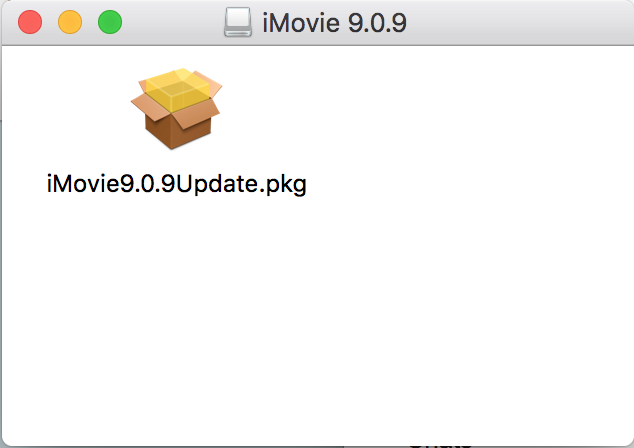
Open your Terminal app (Applications > Utilities > Terminal.app) and type in “pkgutil –expand ” (NOTE: there is a space between pkgutil and — which are two hyphens and a space after the word expand). Then drag the iMovie9.0.9Update.pkg file and the iMovie folder into the terminal app like this:

Now, add a space after iMovie9.0.9Update.pkg and carefully add the following into Terminal replacing “username” with your username (usually shown just before the $ in Terminal):
/Users/username/Desktop/newfolder/
It should look like this when you’re done:

Now press “Enter” and if all goes well, you shouldn’t see much happen for a minute or two. When pkgutil is done running, you will see a folder named newfolder on your Desktop. Open the newfolder folder and the the iMovie folder within it and you should see this:

Right-click iMovie9.0.9Update.pkg and select “Show package contents”. You should see this:

Right-click the Payload file, select the Rename option and add the extension “.zip” and when asked if you’re sure you want to do so, click the “add” button. Once you see the Payload.zip icon, double-click it to expand the contents. In a minute or two you should see a Payload 2 folder. If you open that folder and the Applications folder within, you will see iMovie.app:

Drag the iMovie.app file to your Applications folder in Finder. Now, you can open iMovie and edit movies to your heart’s content. If it refuses to open the first time, right-click the icon, select “Open” and when told the app is from an unverified developer, click the “Open” option like the rebel you were born to be.
Thanks! very easy and funtional.
Merci beaucoup
ive tried with no luck, it keeps telling me that the file exists.
Hi Bradley, check to verify that you’re adding a slash “/” to the end of the line immediately after the word iMovie as suggested in the first sentence after the second image. This slash should make Terminal see “iMovie” as a folder and not a file.
try dragging the created folder to terminal as been said follow all instructions, but before hitting enter at the terminal, move the created folder into trash and empty it, then hit enter at the terminal.
Amazing! this worked for me using El Capitain! Cheers!
Awesome. I’m speechless.
Thank you very much!!!
Hey guys, I was having this exact problem when trying to install iMovie. Your explanation solved it! Thanks a lot!
Thanks for this, but under Sierra (at least) there’s an error here: Do NOT create a folder on your desktop called iMovie, because then Terminal will return an error message that the file already exists. The pkg util will CREATE the folder for you. So drag in the pkg file as you say, but then type ” /Users/username/Desktop/newfolder/”
Hi Paul, I’m out of town for a couple weeks and am unable to test this. It looks like you’re recommending a similar solution, just using a different folder name. Are you sure you’re adding a slash “/” to the end of the line immediately after the word iMovie as suggested in the first sentence after the second image? This slash should make Terminal see “iMovie” as a folder and not a file.
Yes, definitely using a slash at the end. Apparently the command is trying to create a folder whose name is whatever is last in the string, but if it sees a folder already there with the same name, it returns an error. So the solution (at least for me in Sierra) is to NOT create the folder first, but let the command string do it. Then it works fine.
Thank you, thank you, THANK YOU to both of you, Paul Ericksen and Paul Lehrman.
I am on a late-2011 with El Capitan 10.11.6. I too kept getting the ‘The file exists’ response no matter what I did, so included Paul Lehrman’s alternate step – problem solved.
You guys have no idea how happy I am about this – tusen hjertelig takk!
i confirm that it worked out for me exactly like paul lehrman describes it in his post. thanks to both of you!
This worked perfect for me. I purchased a late 2009 iMac running Yosemite. I haven’t updated the OS due to stability reasons but this work around for iMovie download and install worked perfect after getting the error “File already exists”
Same thing here. I had to delete the iMovie folder, due to the “already exists” message, and then it created one for me. I did have the slash at the end. Thanks so much for this workaround!
Wow!! Thanks a lot!
Awesome! It worked. Very easy. Thank you! My Macbook Pro mid-2009 appreciates it =P
You are a wizard, this worked a charm. Thanks!!
omg i love you thank you so much
Using El Capitan 10.11.6 & had to use the ‘/newfolder’ way – works like magic. Many many thanks to you guys for this workaround!!
HOLY SHIT YOU ARE A GENIUS! 😀 I owe you a pint, sir
Thank you SOOO MUCH FOR THIS TUTORIAL. iMovie 10 is pure, unadulterated crap — iMovie HD is a hare better, but iMovie 9 is where I started editing. Most feature-packed version of iMovie I’ve ever used in my lifetime! KEEPING IT REAL, MAN!!! Kudos!
I have El Capitan. Shen I reset my laptop to factory settings it deleted imovie. when trying to download imovie it says I need a newer OS to download imovie. I can’t download a newer OS since I have such an old computer. where can I go to get the file downloaded without getting the notification of needing a newer OS?
Thank you
From the article, download iMovie 9.0.9 from this link: https://support.apple.com/downloads/imovie. Then follow the directions starting in the third paragraph.
I’m sorry I don’t get it.
Where or what is this “newfolder folder” in: “When pkgutil is done running, you can open the >>>>newfolder folder<<<< and the iMovie folder within it and you should see something like this:" ….
There should be a folder named newfolder on your Desktop.
You are amazing! Thank you so much. This is fabulous!
Thnx!!
Hi Paul, I managed to get this version of Imovie on my Yosemite 10.10.5 with a SSD drive. Everything worked as you said. Only it won’t import any film or photo’s. I tried to download an earlier version of Imovie but there the download doesn’t say ‘update’ and it doens’t work. Any idea? Thanks!!
Ok I found it out already, it helps to move photo and film to desktop and import from there…great.
Hey Merel, good to hear that it worked out. Thanks for posting your solution!
Hi there, I ran the script including the forward slash “/” after iMovie. The script runs but the iMovie folder is still empty. I tried running it again by copy and pasting the script you provided (and changing out “pauleriskson” for my computer), but it just says file already exists. I was wondering if you know what I’m missing? I’m running El Capitan 10.11.6.
Try it once by removing the last slash (/) and let me know if it works. This is a solution proposed by another commenter.
I don’t have a live El Cap install to test it anymore. But if it doesn’t work without the slash, I might be able to boot up a VirtualBox machine to work on it.
This topic has proved much more popular than I would have expected and I’d love to make sure it works for everyone.
Hi! I can’t install on my El Capital 10.11.6. Mine says, “pkgutil: unrecognized option `–expand/Volumes/iMovie 9.0.9/iMovie9.0.9Update.pkg'”
You’re missing a space between “–expand: and “/Volumes”.
Hi, so it looks like it should work but the new folder never appears and the last line of text in terminal reads “–payload-files PATH List the paths archived within the (m)pkg at PATH” is there something else I need to do?
Hi Dillon,
I’m not sure what that means right offhand. If you can post more of that message – maybe copy/paste what shows between the line you type in and that last line, and I can try to decipher it.
Hi Guys, I am lost at the point when I open the terminal app. I get “last login:…” . Could you describe how to get to the right window in the terminal app? Sorry for my question, I am not good with computers. Seems everybody else managed.
It sounds like you’re in the right place. After the “Last Login:” line, your cursor should be at the end of the next line that ends with a dollar sign. In the post above, mine looks like this:
Daniels-iMac:~ paulericksen$_
Yours should look similar, probably with your username just before the $. If so, you’re ready to type “pkgutil –expand ” (Note the space after pkgutil and after expand) and then drag the iMovie9.0.9.Update.pkg” file into the Terminal window. If you made it that far, you should be able to pick up the instructions after the second image in the post. If not, message back and let me know where you’re stuck.
mine says command not found
Hi Stanley,
That usually means you’re missing or mistyping something in the command. It needs to be exactly “pkgutil –expand ” which includes a space between pkgutil and — (which are two hyphens). There also needs to be a space after “expand” before you drag the file from your Desktop into Terminal.
It worked!!! Thank you very much!
Legit life saver. Thank you!!!
Wow, this is great!! Thank you so much!! 😀
I’m doing exactly as directed using “new folder” way and El Capitan 10.11.6 and getting this message: “Error encountered while creating /users/AndM/Desktop/newfolder/. Error 2: No such file or directory”
Hi Michelle,
My guess is that the “AndM” folder name is incorrect. In Finder, select your hard drive (Usually “Macintosh HD”) and then double-click the “Users” folder to open it. Your username should be there. Make sure that it is spelled exactly as shown. If this doesn’t work, let me know and I’ll look into it further.
Great help. Thank you so much.
Hi Paul,
Mine keeps saying “pkgutil: invalid option — ?”
My string is:
pkgutil -–expand /Volumes/iMovie\ 9.0.9/iMovie9.0.9Update.pkg /Users/samuelhuang/Desktop/newfolder/
AND tried this too:
pkgutil -–expand /Volumes/iMovie\ 9.0.9/iMovie9.0.9Update.pkg /Users/samuelhuang/Desktop/newfolder
Both yielded the same error. I’m running Sierra 10.12.6. What’s the prob?
Hi Samuel,
Ah, I think I see what might be happening. It looks like when I publish the post, the two hyphens in front of “expand” turn into one long “em dash”. So if you’re copy/pasting it, you might be getting that one single em dash instead of two hyphens. Try it again by typing those characters instead of pasting it. Let me know how it goes. If it still doesn’t work, I’ll take another look at it.
Worked for me. Awesome. Thanks
Sir, this is some weird IT voodoo magic and I LOVE IT. Thanks so much!!!!
I send this, THANKYOU!!! And thank you for the easy to follow instructions A+
Ok I am gonna cry. Like great good tears. Thank you for this – I’ve been working on such an old Mac (thank you for keeping on going, dear old Mac!) and I have only just over 3 weeks to get a project into an exhibition at the Tate Modern, London, having lost a month and a half filming (long story) – and editing along the way is crucial. I thought I could not get iMovie back on my Mac, frankly am furious at Apple for creating such bollocks all the time for its customers, but you sir have solved it all. As a result instead of frustrating false starts I can dive into the joy of creating this film and I can’t thank you enough for figuring all of this out and making it (though sounding complicated) so easy. I am over the moon.
Wow, you’re very welcome. I’m glad this helped you out.
Worked a treat.
Thanks
Thank you so much! This worked like a charm. Absolute legend.
So helpful! You are my hero! 🙂
I got the new folder but when i opened it it didnt have the imovie folder
Did you wait long enough for pkgutil –expand … command to finish running? It can take a few minutes to complete. If there’s still nothing there, copy the line that you’re entering in and paste it in a reply below. This would help me diagnose what’s going on.
Guys, Im stucked after open the “new folder” on desktop. When click on “iMovie9.0.9Update.pkg” nothing happen next
You need to right-click (or control-click) on the iMovie9.0.9Update.pkg file and select “Show package contents.”
Amazing! Failed 3 times, yet finally the first coding I made it for the 47 years. Thank you so so much.
on-topic query – After creating the new folder on desktop and ‘show package contents’, when i change the payload (which shows as a text edit document) to a zip document to create a second payload folder, it just creates another text edit document called payload, not a blue folder. Can anyone help please?
You are awsome, it works perfectly, i love to do stuff like this, bets regards from Germany